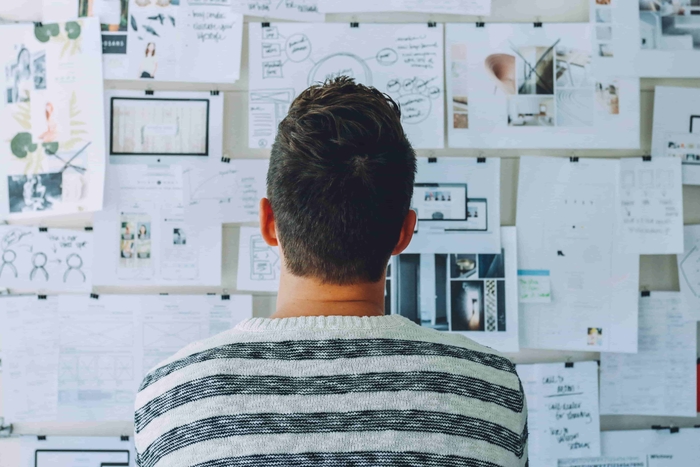What is the financial calendar 2020?
3 minutes to read
Benefit: the ability to use the "financial calendar" section
Calendar 2020 is not a lunar calendar of finance :D
This is an integral part, without which it is difficult to control your budget. Yes, in the details you can see all the expenses, on what day how much was spent, but there is no clear picture of what is happening.
This section shows the selected month with all operations from the "Daily Spend" and "Savings" sections. It will show both expenses and income. For full details, the sums of expenses and incomes are displayed for each day, for each day of the week (so that you can see on which day of the week the largest number of transactions occurs), as well as the "Monthly Summary" where the final amounts are indicated.
To quickly switch between months, click "previous month" or "next month", and you can also select the desired date from the drop-down list or enter it yourself.
Basic financial transactions. What to do with them?
As elsewhere, revenues are shown in green and costs are shown in red. Icons, next to the amount of operation - this belongs to the section of the site. If this is a currency icon, then the operation is from the "Daily Spending" section, otherwise - "Savings".
Moving financial transactions
All operations in the calendar are movable, i.e. you need to hold down the left mouse button at the detail and drag it to another day and release to quickly change the date. This is useful when it is difficult for you to find the expense where you made a mistake when writing the date.
If the operations have a translucent color, this is because they are indicated not on the selected month, but on the month before or after.
Financial operations management: adding and editing
You can also add new data by clicking on an empty place on the selected day of the week or in the block with the day of the week and the amounts of that day. Follow the instructions below. Everything is very simple - see for yourself by clicking on the link (you will enter a demo account).
Editing posts is even easier. Click on the operation and its editing will immediately open. After changing the data, click on "Save" in the upper right corner.
We hope that you will enjoy the Calendar section, where you will receive a full report on your financial affairs.
Regards, Day-Cash.com team)